iCapture and Microsoft SharePoint
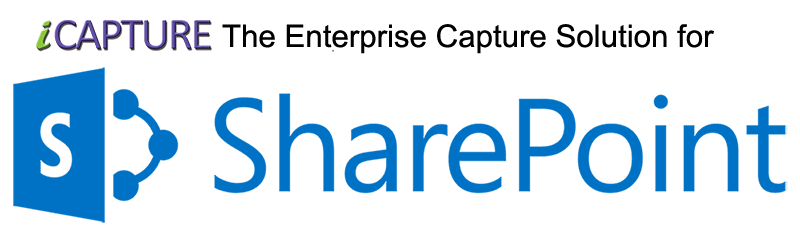
iCapture and Microsoft SharePoint provides simplified document management, content management benefits, and can enhance collaboration through total availability. But how do you scan documents to Microsoft SharePoint? One Answer: iCapture. PSIGEN’s latest enhancement to its advanced document capture application, leverages all the power and efficiency of its SharePoint Capture features, and has adapted them to all versions of Microsoft’s SharePoint application. Scan to SharePoint with dedicated scanners, network scanners, copiers and fax machines. Along with scanning devices, iCapture also provides image import from network folders, SharePoint WebDAV folders and OpenText RightFax fax servers. Any way you slice it, iCapture offers an affordable automated scanning solution to your SharePoint document capture strategy.
-
Scan to SharePoint Features:
- Route documents to SharePoint sites, libraries and folders
- Automatically set content types, document sets and term store information based on document characteristics
- Create standardized folders and file naming schemes
- Create searchable PDFs with OCR for Sharepoint
- Utilize all of our advanced capture software features, including barcoding, OCR, data capture, data extraction and more
- Use iCapture’s new “list to library” linking technology to map SharePoint data to document
- Start SharePoint Workflows with a scanned document
View SharePoint and Office 365 Scanning Features
 How do I create a scanning onramp for SharePoint?
How do I create a scanning onramp for SharePoint?Any device, Any Document, Any Time. iCapture Enterprise provides advanced capture capabilities utilizing dedicated scanners or any network scanning device to provide document imaging. Accelerate your scanning through this flexible, scalable, powerful tool.
Learn more – SharePoint Scanning
Using Microsoft Sharepoint as a Document Imaging Repository
SharePoint has become pervasive throughout the corporate world, and is being utilized for many different applications within organizations. The system provides a great framework for managing documents of all types, but when it comes to scanning paper, and creating images, some key features are required to enable the system as a true Document Management System. inFORM Decisions iCapture provides a broad range of scanning and capture features, allowing full control of the whole imaging process, and migration of images and metadata to SharePoint Document Libraries.
Some of the key scanning features within the iCapture Software include:
Scanning, Capture and Imaging Features:
- Scan documents with a variety of scanning devices. iCapture is compatible with ISIS and VRS/Adrenaline drivers.
- Create scanner device profiles with driver settings to make scanning a variety of document types simple
- Blank page removal
- Full image processing engine provides deskew, despeckle, border removal, hole removal and much more.
- Separate documents with barcodes, patch codes, blank sheets, Zone OCR, and others
- Batch scanning interface makes tracking scanning jobs and workflow a snap
- Scanned files can be captured from direct connect scanners, network folders or monitored hot folders for auto-processing
- Broad scanning and capture feature set provides integration with copiers and MFPs
- Process TIFFs or PDFs (or any other image file format)
- Support for a vast array of scanning and imaging hardware
- Scan into workflow software
- Capture documents and route the into business process management workflows
 What type of information can I capture when scanning to SharePoint?
What type of information can I capture when scanning to SharePoint?Document scanning is not just about converting paper into digital files, it is also about capturing important data about the file so it can be retrieved quickly and easily. iCapture provides numerous ways to capture information on documents, including: Zone OCR, Barcode detection and full text OCR.
Learn more – SharePoint Capture
Capturing Data and Images
The whole capture process goes way beyond just capturing images during the scanning and import process. A true capture application provides the ability to harvest data through automation from scanned images, either through an automated process or through a manual entry of information. The capture process also provides for the reading of barcode data, separation of documents, conversion of images to text through OCR and much, much more.
Some of the key capture features within the iCapture Software include:
SharePoint Document Capture and Imaging Features:
- Barcode and Patch Code Recognition
- Support for a wide variety of 1D and 2D barcodes: Australia Post, Codabar, Code 11, Code 128, Code 32, Code 39, Code 93, EAN-13, EAN-8, Intelligent Mail, Interleaved 2 of 5, ITF 14, Planet, Plus 2, Plus 5, Postnet, RM4SCC, Rss 14, Rss 14 Limited, Telepen, UPC-A, UPC-E, Data Matrix, Micro QR, PDF417, and QR.
- Blank Page removal with two algorithms
- Document Separation through a variety of methods: barcodes, variations of barcodes and values, number of barcodes, changing barcodes, patch codes, blank pages, MICR values, Zone OCR, new file and when folders change.
- Separation profiles use triggers to switch separation methods on the fly
- Ability to capture MICR ink with check scanning hardware.
- Capture from scanners, copiers, MFPs, fax machines, RightFax as well as folders
- Zone OCR sections of a page and capture the text
- Recognize hand printing with Intelligent Character Recognition (ICR)
- Extract document data automatically with Advanced Data Extraction (ADE)
- Capture data from just about any image file, including TIFF and PDF
- Migrate captured data and images to any number of backend repositories, including Microsoft SharePoint
- Auto-import allows capture from hot folders
 Can I utilize my fax, scanning copier or MFPs to scan to SharePoint?
Can I utilize my fax, scanning copier or MFPs to scan to SharePoint?Every copier, fax and MFP today can provide the ability to scan to TIFF or PDF. Unfortunately, most devices lack the features within their firmware to provide standardization, integration and migration to SharePoint. iCapture can enhance the capabilities of any scanning device through our robust feature set.
Learn more – SharePoint MFP and Copier Scanning
Over the past few years, scanning copiers and Multi-function Printers (MFP)s have improved in quality and speed. With almost every business having one of these devices, they have naturally become the hub of scanning within every size business. Unfortunately, these devices have many limitations, and require advanced capture software to use them effectively when scanning into an Enterprise Content Management (ECM) System like Microsoft SharePoint ( MOSS or WSS ).
iCapture provides the ultimate “onramp” software for scanning and capturing images destined for SharePoint. Its rich feature set provides granular control of the scanning workflow, while giving users a powerful tool set to manage their documents. With cover sheets/routing sheets, documents can be sent to any layer of the SharePoint system, including: sites, libraries and folders.
Copier and MFP Document Scanning, Capture and Imaging Features:
- Import scanned images from local or network file folders, or SharePoint WebDAV folders.
- Monitor hot folders to automatically process scanned files from network scanner devices
- Utilize a robust image processing engine to deskew, despeckle and clean up images
- Document Separation through a variety of methods: barcodes, variations of barcodes and values, number of barcodes, changing barcodes, patch codes, blank pages, MICR values, Zone OCR, new file and when folders change.
- Route documents into the correct SharePoint Library and folder with routing or barcode cover sheets
- Convert scanned images to searchable formats with Optical Character Recognition (OCR) to SharePoint
- Process any number of image formats, including PDF and TIFF
- Route documents to SharePoint sites, libraries and folders through the use of intelligent dynamic routing.
- Integrate your scanning process with the SharePoint Term Store, and auto-populate managed metadata fields
 What type of scanner can I use with iCapture?
What type of scanner can I use with iCapture?Organizations are utilizing SharePoint to store a wide variety of documents. What type of volume are you scanning? Do you want to centralize your scanning process, or distribute? No matter the scanning device, iCapture provides the flexibility to deploy in any environment.
Learn more – Scanners and SharePoint
Scanners and Microsoft SharePoint
There are so many scanning options today on the market, at times it is difficult to choose which scanner hardware will best suit your needs. The key is to find advanced capture software that is flexible, and will support the hardware you have in place today, and any future scanning hardware you may purchase. iCapture provides the solution. iCapture supports both ISIS and VRS/Adrenaline driven scanners. For network scanners, scanning copiers, MFPs and TWAIN scanners, our software can automatically process scanned files from any folder, giving you the utmost in flexibility.
Some of the key scanner features within iCapture include:
SharePoint Scanner Hardware Support and Features:
- Support for ISIS and VRS/Adrenaline scanner drivers
- Network scanner and MFP support through the ability to import scanned images from local or network file folders
- Monitor hot folders to automatically process scanned files from network scanner devices
- Utilize a robust image processing engine to deskew, despeckle and clean up images from any type of scanner
- Create device profiles to make switching scanner driver settings quick and easy
- Create image processing profiles to allow custom image processing specific to document templates
- Convert scanned images to searchable formats with Optical Character Recognition (OCR)
- Process any number of image formats, including PDF and TIFF
- Perform insert and replace scanning operations
 How important are traditional document imaging features?
How important are traditional document imaging features?Document imaging is both art and science, and a robust imaging feature set can provide efficiency, standardization and automation to any document scanning and capture implementation. iCapture was born in scanning service bureaus, and has all the features and power to make your project a true success.
Learn more – SharePoint Document Imaging
SharePoint Document imaging is the process of taking paper documents and using a combination of hardware and software to convert these scanned pages into image files. At its simplest, the document imaging process just requires scanning hardware. Just using a scanner to image, without the aid of advanced capture software, is a recipe for problems, especially when Microsoft SharePoint is your end destination. iCapture provides standardization and efficiency to the whole document imaging process, regardless of your scanning hardware, and will give you the desired end result, every time.
Some of the key document imaging features within iCapture for SharePoint include:
SharePoint Document Imaging features:
- Integration with just about any scanning device, including: ISIS and VRS/Adrenaline Scanners, Copiers, Network Scanners, Fax Machines and MFPs.
- Full control over the imaging process through device profiles
- A full suite of image processing tools to make sure you get the best image every time
- Batch management features allow management of image sets
- Full separation suite provides for easy splitting of images
- Image preview tools provide interactive image processing
- Ability to import just about any image format, including: TIFF, PDF, JPG and others.
- Imaging feature set provides enhanced SharePoint Document Management and workflow capabilities
- Tap into SharePoint Workflow
SharePoint Document Management
Document Management, Enterprise Content Management (ECM). What do these terms mean? In any Document Management System, there are four components: hardware, capture, archive and search and retrieve. The most import piece of the puzzle is capture, and where it all begins. Making sure you have a standardized and efficient method of scanning and capturing requires an advanced capture application that is flexible and powerful. End users must be able to scan their documents quickly and easily, and have them filed into the right document library, under the right folder, and named correctly to be able to manage them through SharePoint 2010, 2007 MOSS or WSS.
SharePoint Document Management Features:
- Control over every aspect of the scanning and capture process
- Provide simple and effective document routing to SharePoint
- Granular migration to all flavors of SharePoint provides the ability to control site, library, content type, file naming and folder naming
- SharePoint Lookup Provider allows linking to existing SharePoint list, column and library data
- Term Store Lookup provider provides direct integration with Managed Metadata in SharePoint
- VizitSP integration provides the ability to enable the industry’s leading viewing technology in any library
Document Scanning, Capture and Imaging Workflow
An imaging workflow with iCapture for SharePoint can be as simple as scanning a document to a directory, and can be as complex as multiple workstations participating in the processing of a large batch. Our capture software provides the ability to build custom document capture workflows, depending on your requirements, and desired end results. Documents destined for SharePoint Document Libraries can automatically kickoff a workflow process when they arrive, with our MOSS/WSS onramp providing the right column information to get the job done.
SharePoint Document Capture Workflow features:
- The ability to configure customized imaging workflows with the following options: capture, indexing, quality assurance, OCR, migration, batch export, batch import, batch print and image processing.
- Granular migration to MOSS or WSS provides the ability to control column metadata
- Capture Server mode provides the ability to share batches between multiple workstations to distribute the workflow
- Workflow modules can be automated to minimize the required interaction
- Auto-import service can auto-process documents through the entire workflow in SharePoint by monitoring hot folders
- C# scripting engine can be used to customize workflow steps in separation, database lookups, validation and barcode processing
- Batch import and export feature provides the ability to “transport” batches
 How do I convert image files to searchable PDFs with OCR (in place) in SharePoint?
How do I convert image files to searchable PDFs with OCR (in place) in SharePoint?In order to create searchable PDF files from existing TIFF images and/or existing non-searchable PDF files, you need a fast and flexible OCR application. iCapture provides a SharePoint OCR engine as an option, tuned for speed, accuracy, or flexibility.
Convert Scanned Documents to Searchable PDFs
How do you convert scanned/captured documents into searchable files and migrate them to Microsoft SharePoint? iCapture provides several Optical Character Recognition (OCR) engine options, to provide your organization with the ability to perform full text conversions, or focus on specific areas of the page, with Zone OCR.
There are several output format options, including the following: searchable PDF, text formats, Microsoft Word, HTML and others.
Below is a full OCR feature set for iCapture Enterprise and iCapture for MFPs:
Full text Optical Character Recognition (OCR) Features:
- Create searchable PDF s within a Microsoft SharePoint Document Library
- OCR output formats include: PDF, Word, WordPerfect, HTML, Text, and many others
- Scan paper files for conversion, or import digital images from folders
- Convert PDF, TIFF, BMP, JPG, PNG and GIF to searchable files
- Broad range of language support
- Performance tuning options to choose between recognition speed and accuracy
- Three OCR engine options: Standard, GlyphReader and Tesseract to provide for speed and accuracy
- Open Source OCR Tesseract provides the ability to customize the OCR engine
- PDF creation engine allows for PDF with hidden text, text PDF and image PDF
- PDF fields can be populated with index field information
Zone Optical Character Recognition (OCR) Features:
- Zone OCR Separation – ability to split files based on key terms
- Create Zone OCR processing templates based on document types to gather data from capture images
- Automatically create SharePoint Document Libraries from captured text
- Specify zone types and filters
- Perform imagine processing prior to OCR to insure the best accuracy